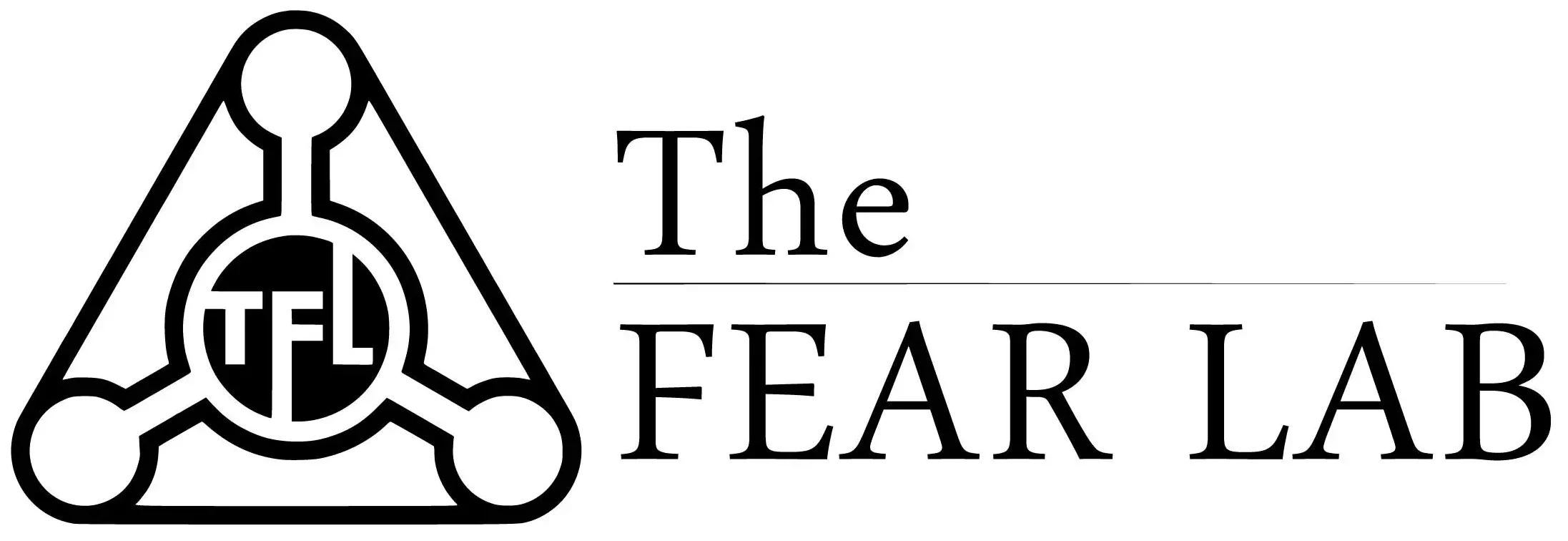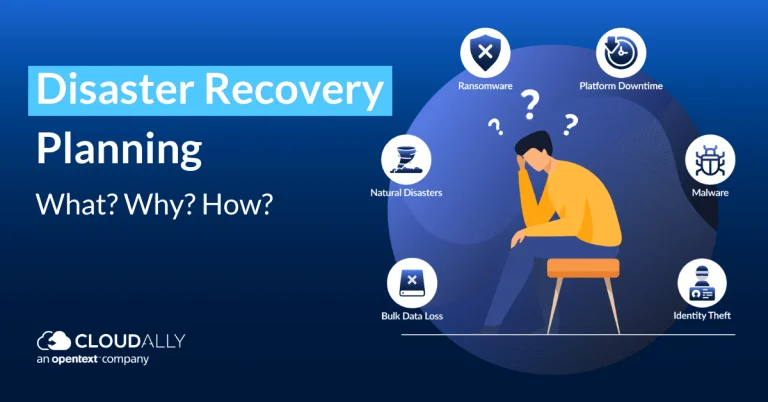Projector Troubleshooting: Tips to Fix Common Issues
Introduction
Projectors have become an essential tool in various settings, from classrooms to conference rooms and home theaters. They provide a larger display and enhance visual experiences. However, like any electronic device, projectors can encounter issues that affect their performance. In this article, we will explore common projector problems and provide troubleshooting tips to help you resolve them efficiently.
Common Projector Issues
No Power or Power Failure
One of the most common problems with projectors is a lack of power. Before panicking, check if the projector is securely connected to a power source and that the power outlet is working. Also, ensure that the power cable is intact and properly plugged into both the projector and the wall socket. If the projector still does not turn on, try using a different power cable or consult the user manual for specific troubleshooting steps.
No Image or Poor Image Quality
Another frustrating issue is when the projector fails to display an image or produces poor image quality. Start by checking the video cables connecting the projector to the input device, such as a laptop or DVD player. Ensure they are securely plugged in and not damaged. Adjust the input source on the projector to match the connected device. If the image is still unclear or distorted, check the projector’s focus and keystone settings. Clean the projector lens if necessary, as dirt or smudges can affect image quality.
Overheating
Projectors generate heat during operation, and overheating can cause them to shut down or display error messages. To prevent overheating, ensure that the projector has sufficient ventilation and is not placed near heat sources. Clean the air filters regularly to remove dust and debris that can obstruct airflow. If the projector still overheats, check if the fans are functioning correctly or consult the manufacturer for further assistance.
Fan Noise
Projectors have cooling fans that can produce audible noise. However, if the fan noise becomes excessively loud or disruptive, it may indicate a problem. Check if the projector is properly ventilated and free from obstructions. Clean the air filters to improve airflow and reduce fan noise. If the issue persists, contact the manufacturer or a professional technician for further diagnosis and repair.
Remote Control Malfunction
Many projectors come with remote controls for convenient operation. If the remote control stops working, start by replacing the batteries and ensuring they are correctly inserted. Check for any obstructions between the remote and the projector, such as objects blocking the infrared sensor. If the remote still does not function, try re-syncing it with the projector according to the user manual’s instructions.
Troubleshooting Tips
Checking Power Connections
- Ensure the projector is connected to a functioning power outlet.
- Verify that the power cable is securely plugged into both the projector and the wall socket.
- Test with an alternative power cable if available.
Verifying Input Sources
- Check the video cables connecting the projector to the input device.
- Ensure the cables are not damaged and correctly plugged in.
- Adjust the input source settings on the projector to match the connected device.
Adjusting Image Settings
- Verify the focus and keystone settings of the projector.
- Clean the projector lens if there are smudges or dirt affecting image quality.
- Adjust the brightness, contrast, and color settings for optimal display.
Cleaning the Air Filters
- Regularly clean the air filters to prevent dust accumulation.
- Refer to the user manual for specific instructions on removing and cleaning the filters.
- Ensure the filters are completely dry before reinstalling them.
Resolving Fan Noise
- Ensure the projector has sufficient ventilation and is not obstructed.
- Clean the air filters to improve airflow and reduce fan noise.
- Contact the manufacturer or a technician if the noise persists.
Replacing Remote Control Batteries
- Replace the batteries in the remote control with fresh ones.
- Check for any obstructions between the remote and the projector.
- Follow the user manual’s instructions to re-sync the remote if necessary.
Conclusion
Projectors are powerful tools for displaying content in various settings. However, they can encounter issues that may affect their performance. By following the troubleshooting tips provided in this article, you can resolve common projector problems and ensure a smooth projection experience. Remember to consult the user manual or seek professional assistance if the issue persists.