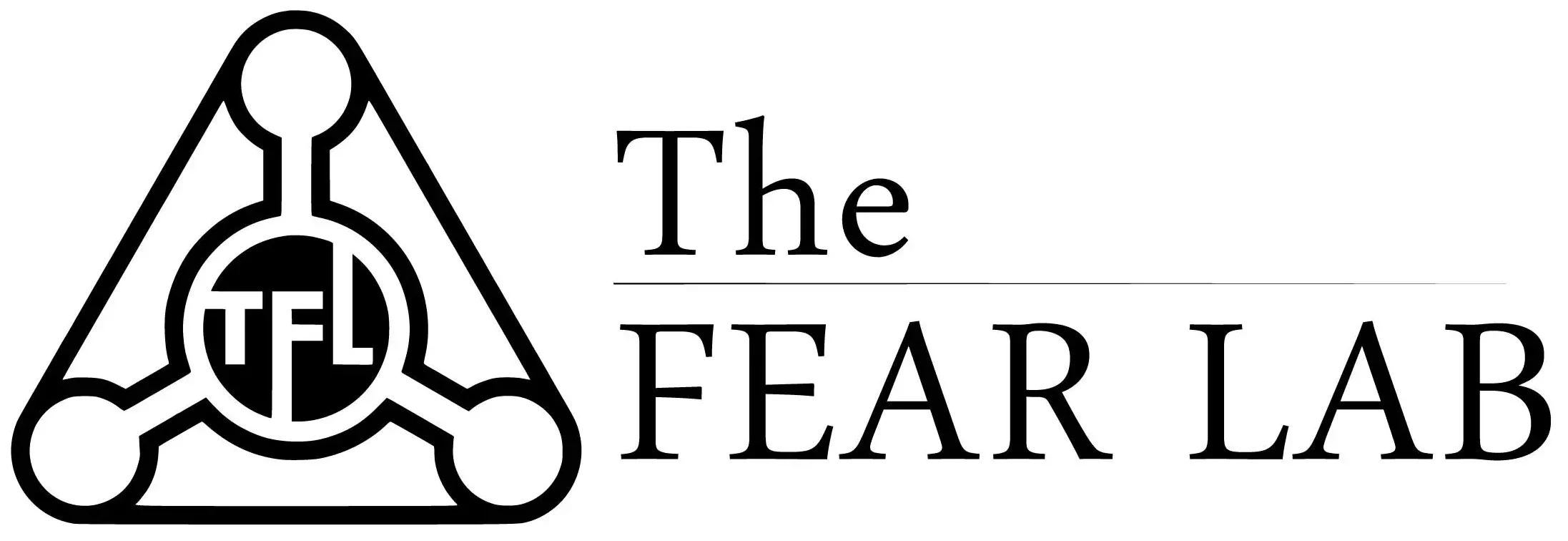How to Fix an Overheating Laptop – 06 Easy Solutions
Introduction
Laptops are essential tools in today’s digital world, providing us with the flexibility to work, study, and entertain ourselves on the go. However, one common issue that laptop users often encounter is overheating. An overheating laptop can lead to performance issues, system crashes, and even permanent damage if not addressed promptly. In this article, we will explore six easy solutions to fix an overheating laptop and ensure its optimal performance and longevity.
1. Understanding the Causes of Laptop Overheating
Before delving into the solutions, it is essential to understand the common causes of laptop overheating. Dust accumulation in the vents and fans, inadequate airflow, heavy resource usage, outdated device drivers, and high-performance power settings are some of the typical culprits.
2. Cleaning the Vents and Fans
One of the primary reasons for laptop overheating is the accumulation of dust and debris in the vents and fans. Over time, this build-up restricts airflow, leading to higher operating temperatures. To resolve this issue, you can use compressed air or a soft brush to clean the vents and fans regularly. Ensure that the laptop is powered off and disconnected from any power sources before cleaning.
3. Elevating the Laptop
Another simple yet effective solution is to elevate the laptop to improve airflow. Placing it on a flat, hard surface such as a desk or laptop stand allows air to circulate freely around the device, preventing heat from building up. Avoid using the laptop on soft surfaces like beds or couches as they can obstruct airflow.
4. Using a Cooling Pad
For laptops that tend to overheat frequently, investing in a cooling pad can provide significant relief. Cooling pads are external accessories equipped with fans that help dissipate heat from the laptop. These pads are designed to improve airflow and keep the laptop cool during intensive tasks or extended usage periods.
5. Updating Device Drivers
Outdated or incompatible device drivers can contribute to overheating issues. Manufacturers often release driver updates to optimize performance and address known issues. By regularly checking for and installing the latest drivers for your laptop’s components, you can ensure efficient functioning and reduce the risk of overheating.
6. Adjusting Power Settings
In many cases, laptops may be configured with power settings that prioritize performance over energy efficiency. While this setting may enhance performance, it can also generate excessive heat. By adjusting the power settings to a balanced or power-saving mode, you can reduce the strain on the system and mitigate overheating problems.
Conclusion
Dealing with an overheating laptop can be frustrating, but by following the solutions outlined in this article, you can effectively address the issue. Regularly cleaning the vents and fans, elevating the laptop, using a cooling pad, updating device drivers, and adjusting power settings can significantly improve the laptop’s temperature regulation and prevent overheating-related problems. Remember to implement these solutions proactively to ensure the longevity and optimal performance of your laptop.