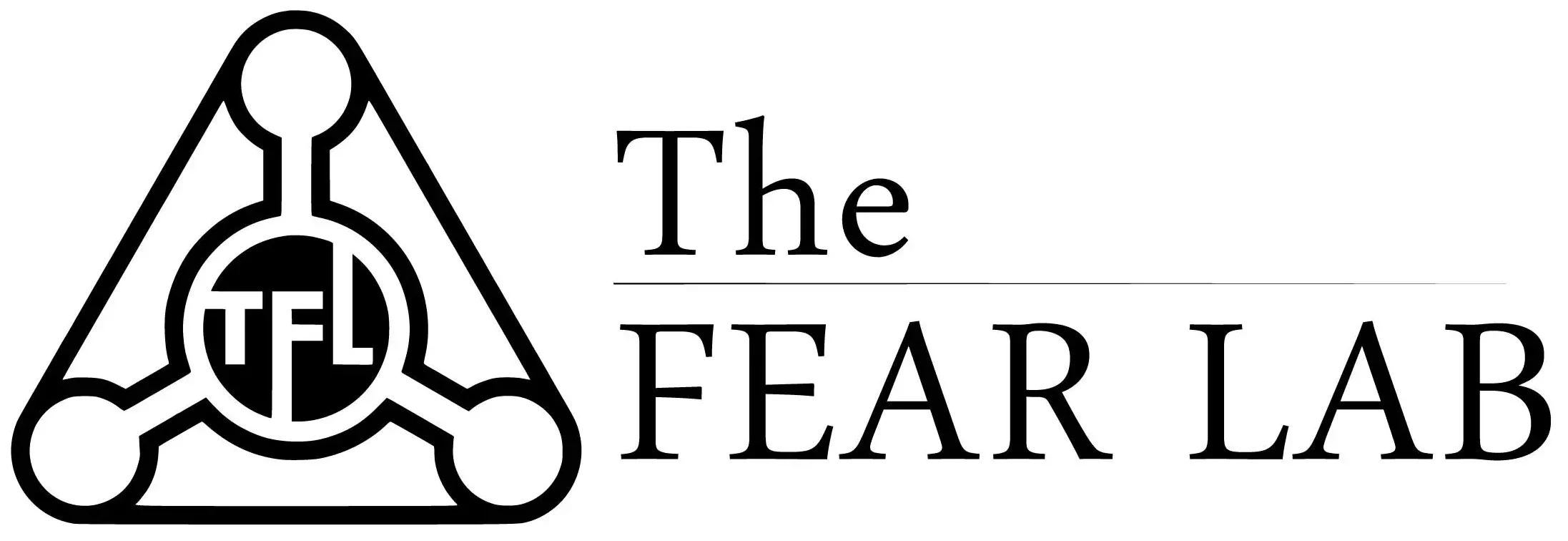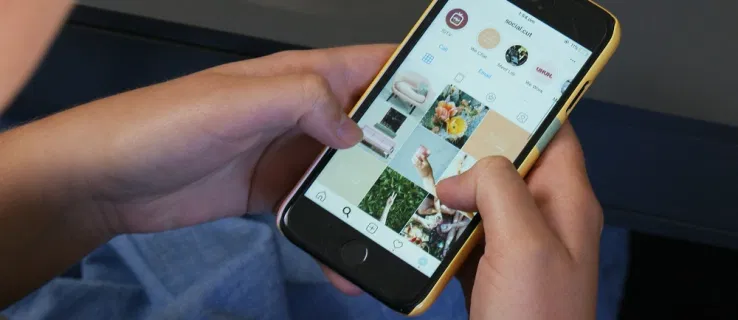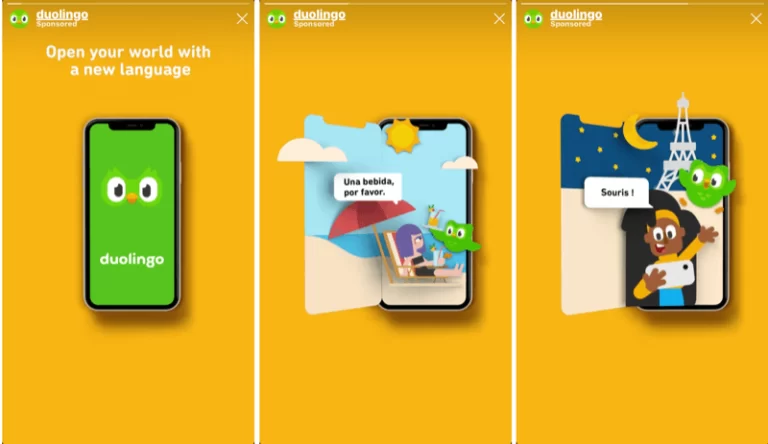Transfer Stories to Instagram with one click
A few years ago, Instagram added translation features for profile descriptions, captions, and comments. More recently, a new feature has appeared – the translation of Instagram Stories. This function should remove the language barrier between people, making it clear to everyone what is written in the stories of this or that person.
This function automatically translates the text from the story into a user-friendly one.
However, some do not know how to enable the translation feature and how it works. This article will answer these questions.
Translation function in History, what is it?
This function looks like a small button under the username that appears while viewing history. If the text of the story was written by Instagram tools, when you click on this button, it will be translated into a language that the user understands.
How to make a transfer on Instagram Stories?
To use the translation, you need to go to the story view, where there is a text written on Instagram, and click the “Show translation” button under the username. A small curtain will appear at the bottom of the screen with the original text of the story and its translation.
The function understands ninety languages and translates any of them: from English and French to Chinese and Japanese.
Is it possible to translate audio, words?
This function cannot translate audio, video or individual words into text. The capabilities of the translation function only apply to text written on Instagram itself.
However, Instagram said that in the future it may be possible to translate audio or video into translation text.
There are already some results in this direction: for example, automatic subtitles for English-language stories have appeared.
Similarly, this function cannot translate text from photos, so if the user wants their text to be translated, they must write it manually using Instagram tools.
Why can’t I see the “View translation” option?
If there is no “Show translation” button under the username , this means: either the story is published as a picture , or the profile language is not set in the account settings .
To set the profile language:
- Click on the icon in the upper right corner of the screen and go to settings.
- Next, you need to go to “Account” – “Language”
- A list of languages will appear, among which you need to select the one into which the user wants to translate stories. There you can also use the search to not scroll through the list of all available languages
- After that, in the stories under the username, the “Show translation” button should appear.